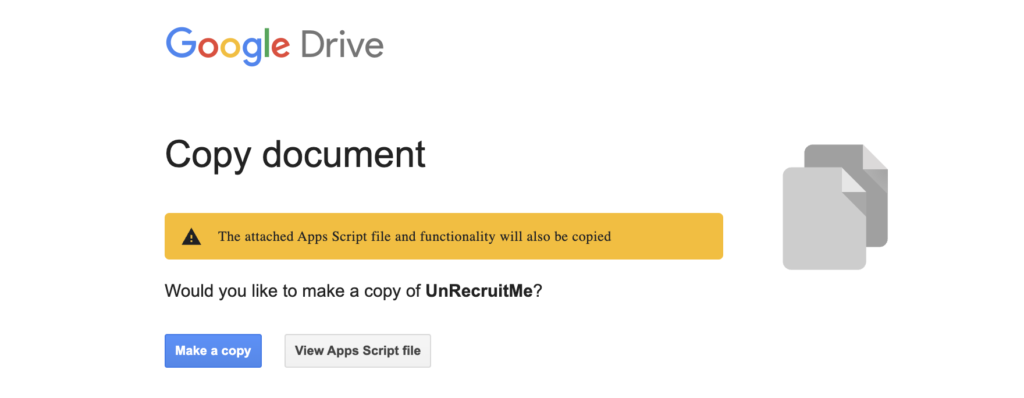Log In
Sign Up
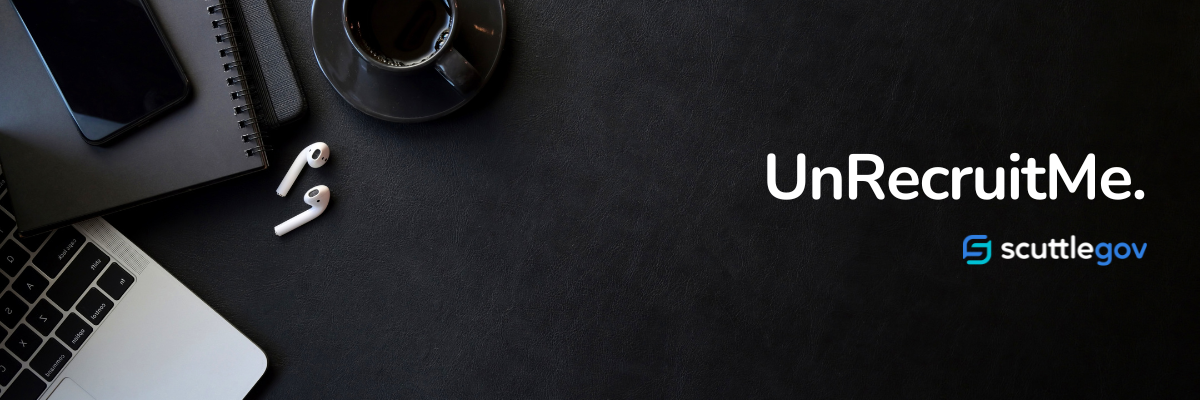
Revolutionary Job Search Method - The Complete Guide
UnRecruitMe: Flipping the Hiring Script to Invite Government Contractors to Apply to You!
Interacting with Recruiters doesn’t have to be a negative experience. We believe in a better way to connect you with amazing job opportunities. With new ways of thinking, we can clear out the noise and make your job search process more meaningful. Imagine fewer irrelevant messages and emails that don’t align with your career aspirations. Instead, focus on opportunities that will truly excite you, challenge you and help you grow.
We are committed to offering you a process that supports every interaction as one that is productive, transparent and respectful of your time. You deserve to work with recruiters who are dedicated to finding the right career move for you. So, let’s work together to create a future where your job search is empowering, not draining.
Mission: Have Recruiters Provide The Information You Want Upfront!
Learn how to make your custom UnRecruitMe form with these simple steps:
LinkedIn Quickstart Guide
There are two ways to leverage the UnRecruitMe process.
Publicly: You’ll be able to add an UnRecruitMe link to your LinkedIn header (more visibility) and also embed one into your About section. You can also use UnRecruitMe with your personal website, StackOverflow, GitHub, job board resume, Twitter, etc.
Privately: There are a couple of options for this approach. You can leverage UnRecruitMe within your email provider’s automated reply functionality, templates, and when replying to LinkedIn messages from recruiters. It’s easy, your unique UnRecruitMe form comes with a URL which you will use for automated responses, email template building, or to copy and paste as needed.
Note: You do not need to call your form (or link) “UnRecruitMe”. However, we sincerely appreciate your support as we continue to develop and offer solutions that we believe will bring valuable benefits to each and every one of you.
To easily set up UnRecruitMe and begin inviting recruiters apply to you, just follow these simple steps:
Create Your Own UnRecruitMe Form (You will need a Gmail account to create and manage this form and the responses. See Fig. 1)
1. You will begin by clicking the link above and then “Make a copy” of the UnRecruitMe form for your own use.
2. You’ll now have a personalized form that looks like the example below (Fig. 2).
Fig.2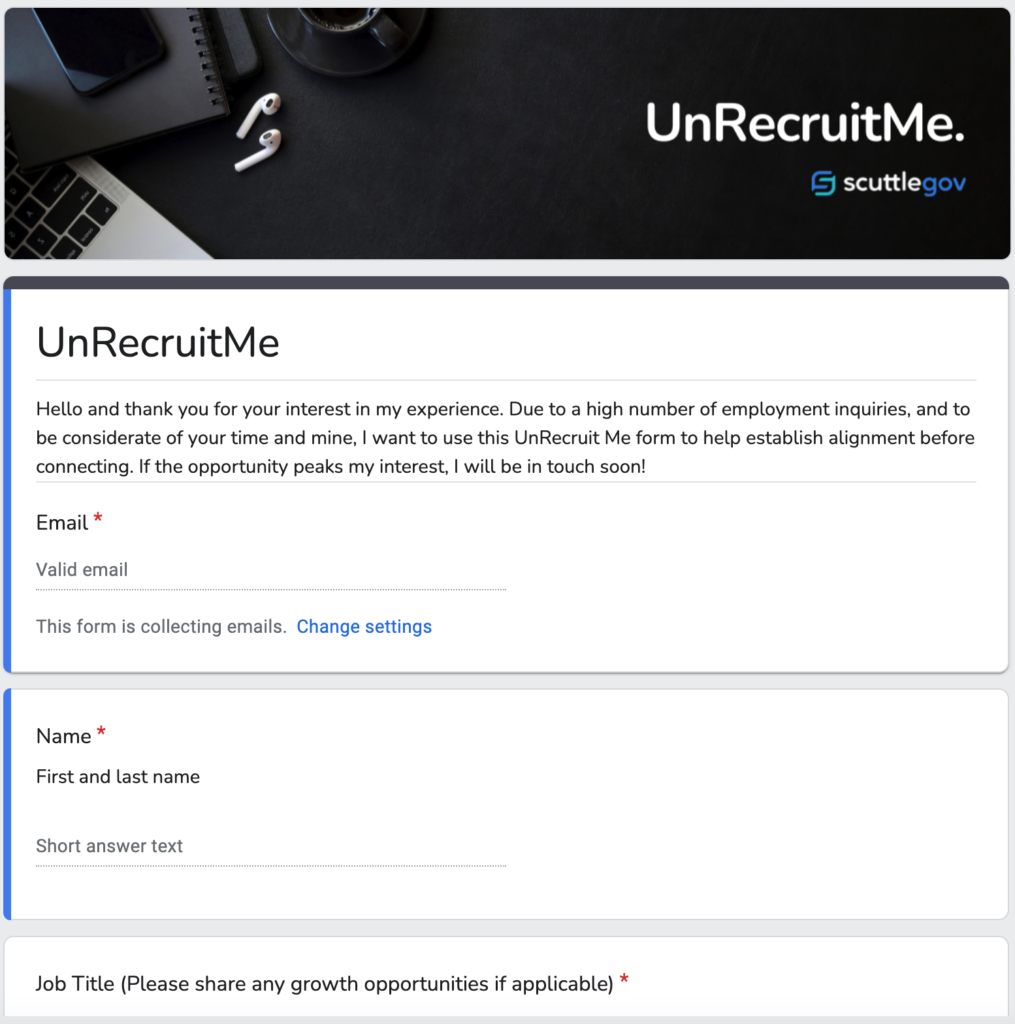
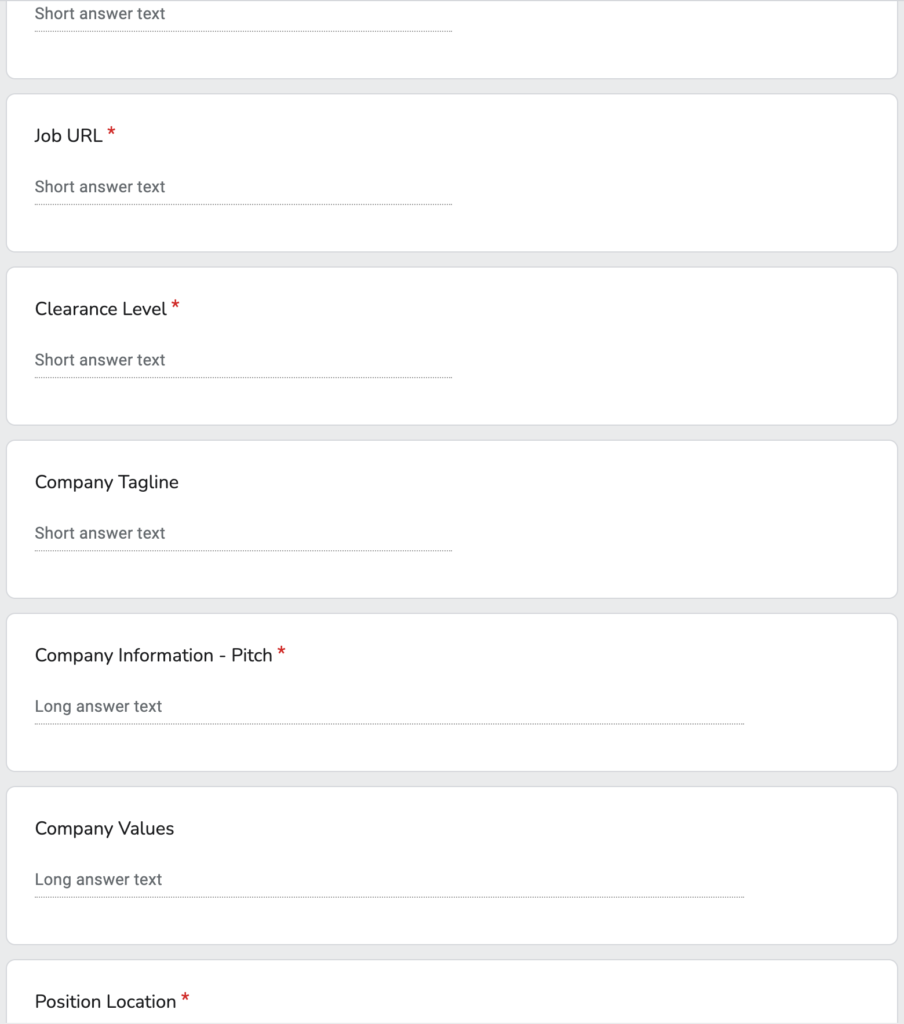
3. Now you can personally customize your form’s introduction and/or any specific questions you want recruiters to respond to. You can annotate which questions are optional and which ones are required. * We have also created a CAPTCHA within the form that we recommend leaving in.
4. “Send” the email to yourself, OR “Send → Send via link → Shorten URL” and then copy the URL. You now have a custom form link that you can use within LinkedIn, email, your website, StackOverflow, GitHub, etc.
5. Establish your own dashboard. Choose “Responses” within your form’s header → then the three dots → and select “Get email notifications for new responses” or “Select destination for responses.” This allows you to have a unique spreadsheet for tracking responses from all of your “employer applicants” (Fig. 3)
Fig.3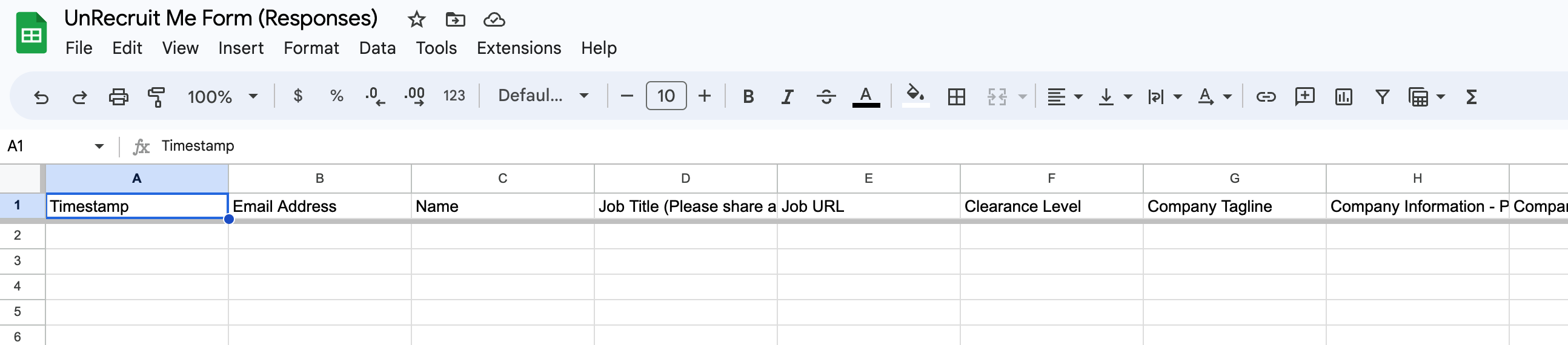
Now Add a Link to Your "About" Section
Input your UnRecruitMe text and URL to your “About” section (see Fig. 4).
Fig. 4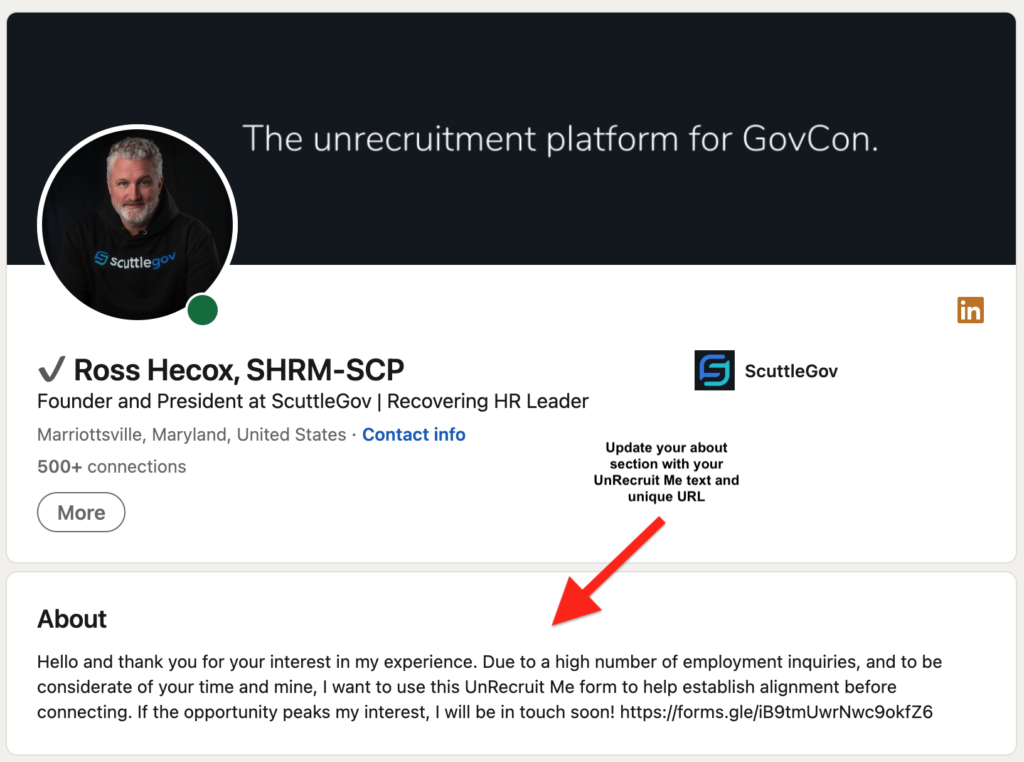
Example text (Copy / Paste):
Hello and thank you for your interest in my experience. Due to a high number of recruiting inquiries, and to be considerate of your time and mine, I want to use this UnRecruitMe form to help establish alignment before connecting. If the opportunity peaks my interest, I will be in touch soon! [Use your custom form URL Here – shown how in step #3 below]
You can easily use the same text and link to reply to recruiter’s messages and emails.
Congratulations! Increased productivity and new opportunities are ahead!
Advanced Option - Adding a clickable link within your LinkedIn header
You’ll need to have ‘Creator mode’ turned on. Here’s how:
1. On the upper right hand side of your LinkedIn homepage, select the Me dropdown.
2. Then, View Profile.
3. Scroll down to Resources and view Creator mode. (This is likely set to Off).
4. Click Next on the Creator mode preview pop-up window.
5. Add topics (hashtags) of interest.
6. Click Done.
Next, you can now edit your LinkedIn homepage: While in edit mode, under “Website”, add your custom UnRecruitMe form URL and text.
1. Click on the pen icon (edit link) on the right side of your bio field.
2. Scroll down to “Website”.
3. Add your custom UnRecruitMe form URL and unique text i.e. Invite Me to Your Job / Pitch Me Your Opportunity / Similar (Fig. 5)
4. Click Save
Fig. 5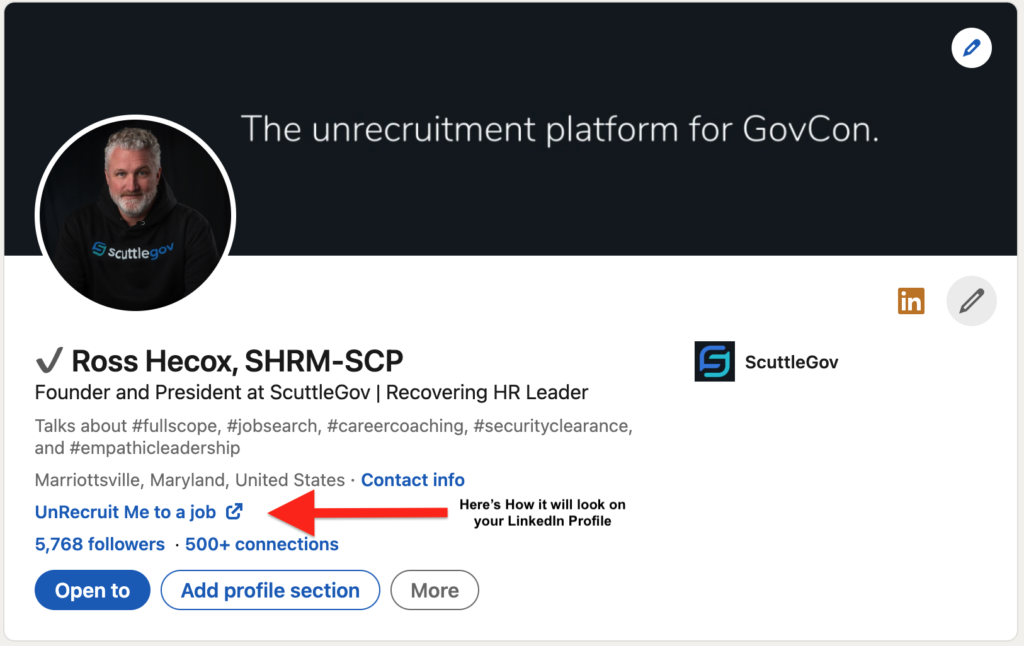
All Done! Your homepage should look like this and you are now finished with this step for “Public” exposure.
Using UnRecruitMe for your email templates and for LinkedIn replies
Email Templates
For Gmail
1. Select ‘Settings’ (gear icon) / “See all settings”
2. Find and Select “Advanced”, then “Templates”, “Enable”, and “Save Changes”
3. Compose a new message.
4. Add the UnRecruitMe text (from above copy/paste) and link to your email
5. Hit the three dots, go to “Templates”, “Save draft as template”, “Save as new template”, then name the template (e.g. Reverse Apply), hit “Save”.
Test it out: Reply to a message, hit the three dots, go to “Templates”, “Insert Template”, then select your template
For web based Outlook
1. Compose a new message → “New mail”.
2. Select the three dots at the top right of your email window → then select “My Templates”.
3. Add the Title and UnRecruitMe text (from above copy/paste) and then “Save”.
Test it out: Reply to a message, hit the three dots, go to “My Templates”, choose your UnRecruitMe Template, then send.
OR
As an optional step. Create a unique job search only email account specifically for use with your LinkedIn profile, job board profile, website, similar and setup automated responses with your UnRecruit Me text and unique UnRecruitMe form URL, and spare yourself even more time having to correspond with recruiters.
That’s it! Now you can quickly respond to recruiter emails and have them all apply to you in the same format.
You can also use this same text to auto-reply to recruiters’ LinkedIn messages.
(You can set an Away message on LinkedIn, informing recruiters to reply via your custom UnRecruit Me form. ** Note: Setting up an Away message is currently a Premium feature for LinkedIn.)
Example Away message:
Hi there! Thanks for your email. I get a lot of messages about jobs from recruiters . To respect both of our time, instead of messaging me, please fill out this form: [custom form URL]
To set up an Away message:
1. Click the “More” icon at the top of your messaging inbox.
2. Select Set away message.
3. Switch the toggle to the right to turn On Away message or Switch the toggle to the left to turn Off Away message.
4. Enter the Start and End date for your Away message.
5. Customize your Away message with your UnRecruitMe message and unique form link.
6. Click Save.
How can you help?
We’d love your feedback, as well as examples of how you’re using UnRecruitMe! We are excited to learn from your feedback to help us continue improving the experience for both you, the job seeker, as well as employers. We can’t wait to work with you.
Email info@scuttlegov.com or connect and share via LinkedIn
What can you do next?
Register with ScuttleGov and follow the top employers in GovCon.
Follow ScuttleGov on LinkedIn for more news on the top GovCon employers and people-first employer matching!
Connect with me on LinkedIn and DM me any questions about ScuttleGov, GovCon employers, or setting up UnRecruitMe!